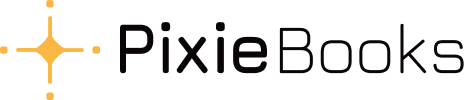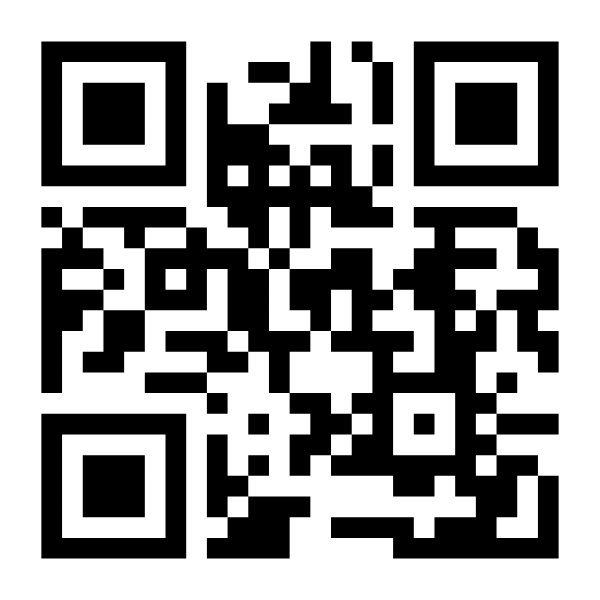User Manual
Introduction
– Key features
– System requirements
– Supported platforms
Getting started with PixieBooks
– Setting up your account with Xero
Using PixieBooks to process receipts
FAQ
-How do I disconnect from Xero?
-How do payment processing fees appear in Xero?
-How can I see what transactions have been processed by PixieBooks?
-When and how does data sync occur? Is it manual, automatic, on login, in real-time? Are there any settings related to synchronising?
Troubleshooting
– Sign-up issues
– Email issues
– WhatsApp issues
– Receipts not appearing in Xero
– Receipts with errors
– Contacting support
Legal and compliance
– Terms and Conditions
– Privacy Policy
– Security and safety
—
Introduction
Welcome to PixieBooks, your magical companion for processing receipts! This AI-powered tool has been specially designed to help you manage your receipts and save you precious time. By using advanced AI technology, PixieBooks automatically processes receipts sent via email or WhatsApp and integrates seamlessly with Xero to automatically identify item descriptions, amounts, dates, and VAT.
Key Features
Automatic Receipt Processing: No need to manually code receipts. Simply capture and send them, and the AI handles the rest.
Integration with Xero: Seamlessly works in the background with your Xero account.
VAT Detection: Automatically identifies VAT amounts and applies the correct VAT code.
Minimised Bookkeeping Effort: Reduces the time spent coding receipts and allows for a more efficient workflow.
System Requirements
A Xero account for a quick setup.
A device with WhatsApp installed to send PixieBooks photos of your receipts.
An internet connection to send and receive data.
Optional – access to email as an alternative option for sending receipts.
Supported Platforms
Currently, the tool integrates only with Xero. Future updates will include additional accounting software integrations.
To stay informed about new features and updates, please subscribe to our newsletter at pixiebooks.com/newsletter or follow us on social media @pixiebooksbybluefruitlabs.
Getting Started with PixieBooks
Below you’ll find step-by-step instructions on how to set up your PixieBooks account for the first time while simultaneously linking it to your Xero account.
Setting Up Your Account with Xero
Navigate to app.pixiebooks.com and:
Sign into your Xero account
Accept the Terms and Conditions and Privacy Policy
Press ‘Sign up with Xero’ to create your PixieBooks account
Allow PixieBooks to access your Xero account information
Add your WhatsApp phone number, including the country code (e.g. 44)
Receive a message confirming the number has been added successfully, press ‘Continue’
In WhatsApp:
Receive a message from PixieBooks checking the correct number has been added
Select ‘Accept’ to link your number to your PixieBooks account
Notice the phone number on app.pixiebooks.com gets marked as ‘Accepted’.
Setting Up PixieBooks on your phone.
If you don’t have WhatsApp installed, download it from the appropriate app store (Android, Apple).
Create a new contact
Use the name ‘PixieBooks’
Use the phone number 07555 636363.
Now, you are ready to use PixieBooks.
Using WhatsApp to Process Receipts
Step 1:
Take a photo of your receipt using your phone.
Step 2:
Send the photo to PixieBooks via WhatsApp. PixieBooks will instantly process the receipt, update your Xero account, and send you a confirmation message.
Step 3:
Check and approve. On your Xero account, the receipt will be automatically entered under Business > Bills to pay, where it can be edited and approved.
Using Email to Process Receipts
Step 1:
Open Xero and select Bills to Pay then Automate Bill Entry.
Step 2:
Copy the email listed below the heading ‘Email bills to Xero’.
Step3:
In your email account open any email with an invoice attached. Forward the email to the email address above.
Step 4:
Check and approve. On your Xero account, the receipt will be automatically entered under Business > Bills to pay, where it can be edited and approved.
FAQ
How do I disconnect from Xero?
You can disconnect from Xero within PixieBooks by selecting the ‘Disconnect from Xero’ button next to the organisation you want to disconnect. Alternatively, you can also visit https://apps.xero.com/uk/connected and click the ‘Disconnect’ button next to PixieBooks.
How do payment processing fees appear in Xero?
Your PixieBooks subscription is included as part of your Xero subscription and is charged monthly.
How can I see what transactions have been processed by PixieBooks?
Open WhatsApp and navigate to your PixieBooks chat. You’ll find a list of transactions there, displayed as they are processed in real time.
When and how does data sync occur? Is it manual, automatic, on login, in real-time? Are there any settings related to synchronising?
Data syncing is triggered when you upload a receipt to WhatsApp. PixieBooks then processes the receipt and creates a bill in Xero under ‘Awaiting Approval’. This happens automatically—there’s no need for manual syncing or additional settings.
How can I see if a client has submitted a receipt?
Look in Xero. Any submitted receipts will appear there. WhatsApp will inform users whether or not a receipt has successfully been received. As with any other WhatsApp message, two blue ticks (✓✓) on your submission confirm that PixieBooks has received a receipt successfully.
Troubleshooting
Sign Up Issues
Possible Causes:
No Xero account.
Using the wrong Xero account.
Solution:
Create a Xero account at xero.com/signup, then follow the instructions in this user manual under Setting Up Your Account with Xero.
If you signed up to PixieBooks using the wrong Xero account, go to app.pixiebooks.com and sign into the Xero account you signed up with, then select ‘Disconnect from Xero’. Once disconnected, you can select ‘Reconnect existing or connect new Xero organisation’ to link the correct Xero account according to the instructions Setting Up Your Account with Xero.
Email Issues
Possible Causes:
Using the wrong email address.
Emails incorrectly classified as spam.
Solution:
Verify that the email address used matches your PixieBooks and Xero account settings at identity.xero.com/account.
Check your spam or junk folder for any misplaced emails.
WhatsApp Issues
Possible Causes:
Using an incorrect phone number or phone number format during sign-up.
Sending messages to the wrong PixieBooks number.
WhatsApp connectivity problems.
Solution:
Sign in on app.pixiebooks.com and verify that your phone number is added correctly, including the country code (e.g. 44 for UK based numbers). If you used the incorrect phone number, remove it and add a new one, making sure to include the country code.
When sending receipts via WhatsApp, ensure you are messaging the designated PixieBooks phone number – the same number that sent you a confirmation message during sign up.
Lastly, check your internet connection and retry sending the receipt.
Receipts Not Appearing in Xero
Possible Causes:
Integration issues between PixieBooks and Xero.
Receipts still in processing or stuck in draft.
Currency not enabled on Xero.
Solution:
Verify that your PixieBooks account is successfully connected to Xero. You can check that PixieBooks is connected to your Xero account at apps.xero.com/connected. You can also cross-check that and ensure that your Xero organisations are listed on app.pixiebooks.com when you sign in using your Xero account.
Sign into Xero and check if there are any drafts or partially processed receipts under Business > Bills to pay. If there are, open them and check the ‘History & Notes’ section at the bottom for any errors. Edit the receipt as necessary and select ‘Approve’.
Sign into Xero and go to Settings > Currencies (go.xero.com/Setup/CurrencyRates.aspx), select ‘Add Currency’ and choose the currency you wish to enable on your Xero organisation. Once enabled, try resending the receipt. Note that in this case, the receipt might go into Business > Bills to pay > Draft (rather than Awaiting approval).
For persistent issues, disconnect and reconnect the Xero integration. To do so, go to app.pixiebooks.com and sign in using your Xero account, then select ‘Disconnect from Xero’. Once disconnected, select ‘Reconnect existing or connect new Xero organisation’ and follow the instructions in this user manual under Setting Up Your Account with Xero.
Receipts with Errors
Possible Causes:
Poor quality photos – the receipt is illegible, blurred, or cropped.
The receipt lacks essential information (e.g. date or total amount).
The AI misinterpreted item descriptions or VAT codes.
Solution:
Ensure the receipt details are fully visible. Retake the photo if necessary and resend it to PixieBooks.
If the receipt is legible but it’s missing information, it will likely go to Draft. Sign into Xero and check Business > Bills to pay > Draft. If the receipt is there, edit it as necessary and select ‘Approve’. Otherwise, please retake the photo and send it again.
If an item description or VAT code is interpreted incorrectly, please enter it manually and report recurring errors to [email protected] for improvements in AI accuracy.
While AI minimises errors, occasional inaccuracies might occur. Always review receipts before final approval in Xero.
Data Flows
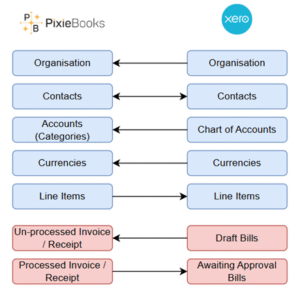
Contacting Support
If you encounter issues that cannot be resolved through the troubleshooting guide or would like to report a PixieBooks error, please send us an email at [email protected].