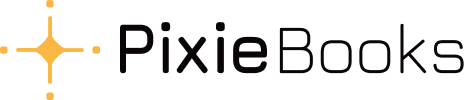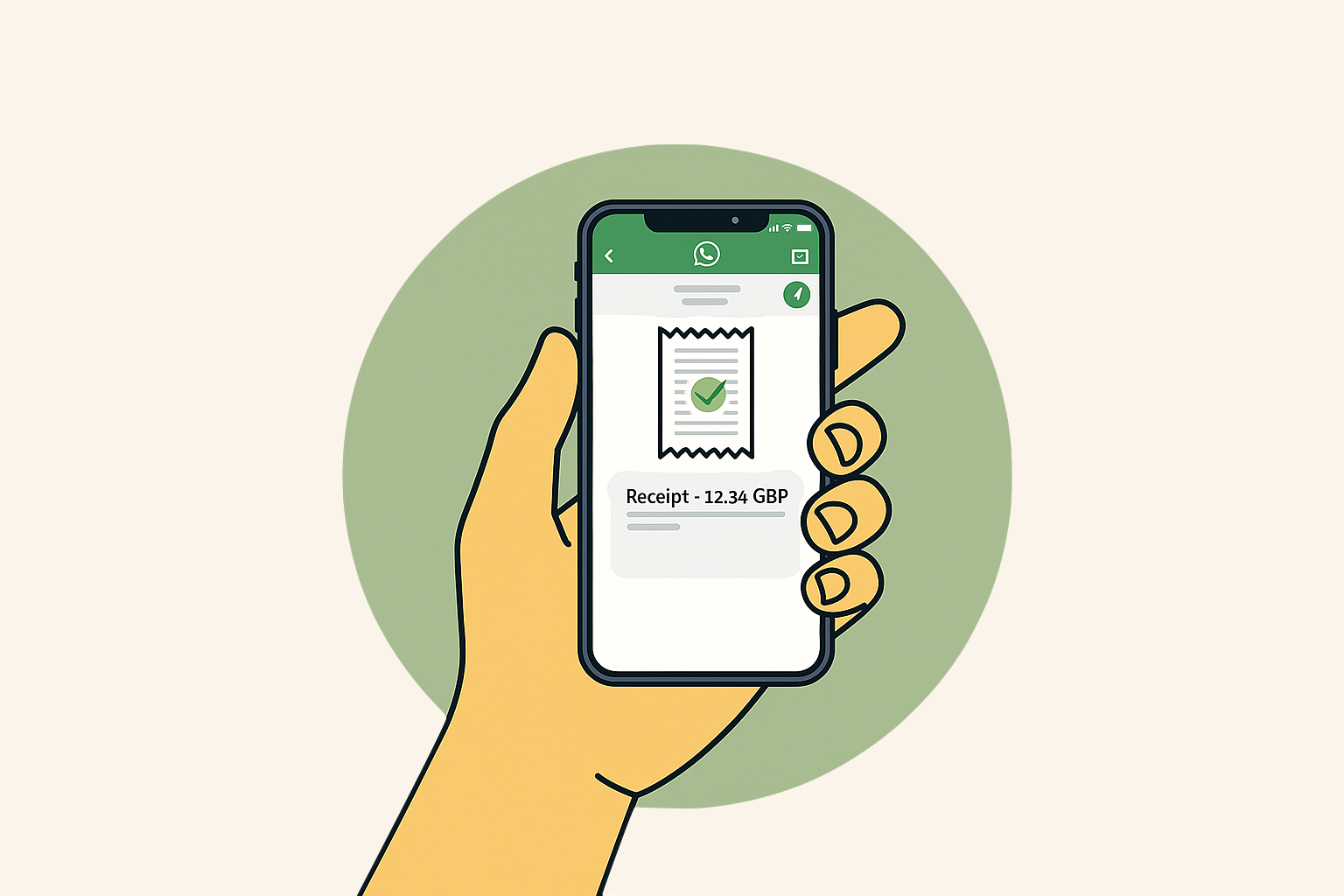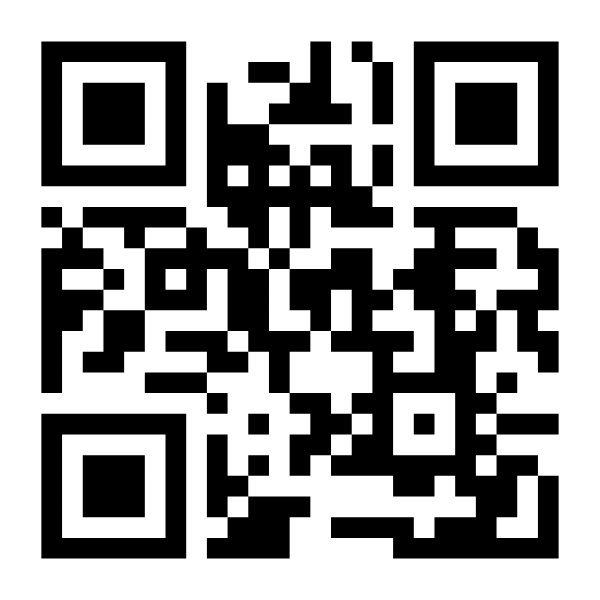Watch this quick video (2 mins) to see how easy it is to send your receipts directly to Xero using WhatsApp:
Or follow the steps below:
Step 1: Visit PixieBooks
- Go to pixiebooks.com and click Get Started.
- Or go directly to: app.pixiebooks.com/xero/signin
Step 2: Connect PixieBooks to Xero
- Log in to your existing Xero account, or create a new one if needed.
- Click Allow Access to connect PixieBooks and Xero.
From your dashboard, you can create smart, plain-English rules for PixieBooks to follow. Click here to learn more.
Step 3: Link Your Phone Number
- Enter your mobile phone number to link your WhatsApp account.
Step 4: Send Receipts via WhatsApp
- Send your receipts directly through WhatsApp to PixieBooks.
- Look for two blue ticks indicating successful receipt.
- You’ll receive a confirmation message for each submission.
Pro Tip: Submit receipts while you’re still in the shop — WhatsApp makes it instant.
Step 5: Confirm Receipts in Xero
- Open Xero and go to Purchases > Bills.
- Refresh the page to see your uploaded receipts.
That’s it! Your bookkeeping is now simpler, quicker, and fully integrated between WhatsApp and Xero.
Share this article
LinkedIn
X (Twitter)
Facebook
Pinterest