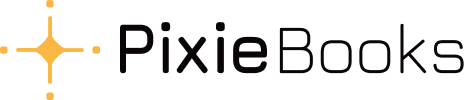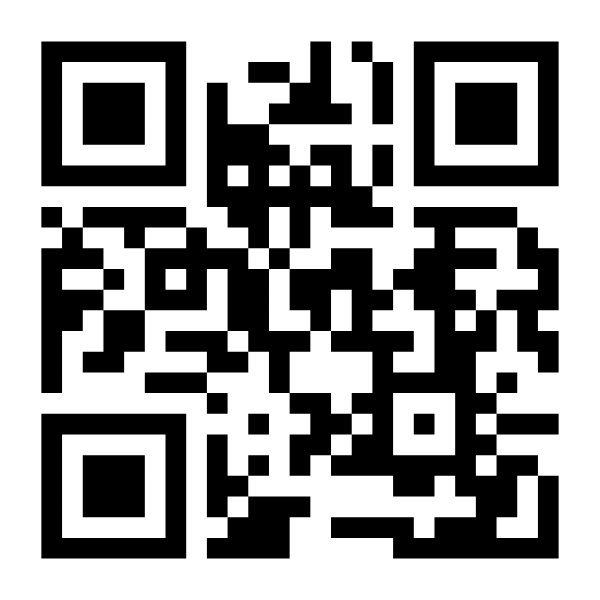Send receipts to Xero via email
Easily submit your receipts and invoices directly into your Xero by following these simple steps:
Step 1: Visit PixieBooks
- Go to comand click on Get Started.
- Alternatively, directly access the setup here: https://app.pixiebooks.com/xero/signin
Step 2: Connect PixieBooks to Xero
- Log in to your Xero account when prompted.
- Select Allow Access to integrate PixieBooks with Xero.
Step 3: Find Your Unique Xero Email Address
- In Xero, navigate to Business > Bills to Pay.
- Click the three grey dots next to the green New Bill
- Select Automate Bill Entry.
- Copy your unique Xero-provided email address.
Step 4: Start Sending Receipts and Invoices
- Use the copied email address to send your receipts and invoices.
- Feel free to attach multiple receipts or invoices in a single email.
Step 5: Important Tips for Submission
- Always attach files directly from your computer.
- Avoid sending cloud storage links—only direct attachments will be accepted by Xero.
- You can include up to 10 attachments per email.
Step 6: Viewing and Confirming Receipts
- Log in to Xero and go to Business > Bills to Pay.
- Refresh the page to review and confirm your uploaded receipts and invoices.
That’s it! Your receipts and invoices will seamlessly integrate with your Xero account, making your bookkeeping simpler and more efficient